Overview
When you're adding or editing user, organization, or conversation fields, if you make them visible to your customers, you can also provide translations for the field's label/title and description. This article covers the process to add translations for the customer-facing fields.
Prerequisite
- To add customer-facing field translations in Kayako, you will need an admin account with the 'Manage Custom User and Organization Fields ' permission.
Process
To add translated versions of your customer-facing fields, follow the steps below:
-
Sign in to the admin area.
- Under the Customization heading, click Custom fields.
-
From the top heading, select which field type you want to edit (Conversation fields, Organization fields, or User fields).
-
Find the field you want to translate, hover over it, and click the Edit link that appears.
- In the Customer settings section,
-
Next to the 'Field title for customers' and 'Field description for customers', you'll see a flag icon. Click the icon to open the translation dropdown.
NOTE: This flag icon will appear only if you have enabled multiple languages from the admin panel.
-
Enter the translated copy of the title or description on the blank fields under each of your enabled languages.
NOTE: For any languages that you don't supply a translated version for, Kayako will display the field's elements using the default language instead.
-
Click the Done button to add your translations.
-
Click the Save button to save your changes to the field.
NOTE: You can always go back and add additional translations, as you enable more languages.
Testing
- Go to your Help Center and select the language you provided a translation for from the dropdown.
- Open the form where the specific customer-facing field belongs. Find the field to see the translations for the elements of the field (the title and description as shown in the screenshot below).
NOTE: Again, if you don't supply a translated version of the title or description, Kayako will display them using the default language instead.
 Go to Kayako Classic
Go to Kayako Classic

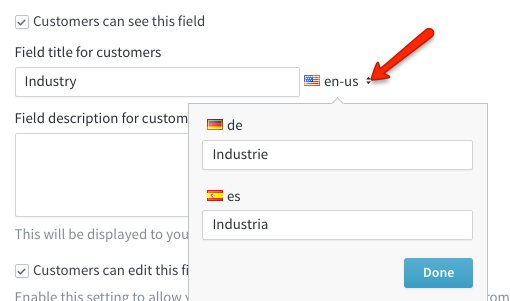

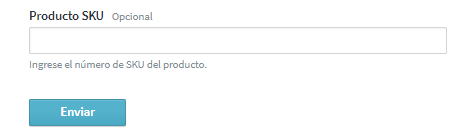
Priyanka Bhotika
Comments